- Domain
- Web Hosting
SSL certificate is provided FREE of charge in all our web hosting packages.
- Servers
- Corporate
- Domain
- Web Hosting
SSL certificate is provided FREE of charge in all our web hosting packages.
- Servers
- Corporate
Full performance, full hardware, server leasing solutions for every budget.
Getting Started with VDS/VPS Cloud
Getting Started with GITC Cloud
Creating a VPS/VDS
To create a new VPS or VDS, first log in to the GITC client area. Once logged in, select "Create Server" and choose your desired server type (VPS or VDS), then specify location, operating system, and resource requirements such as CPU, RAM, and storage.Dashboard Overview
The GITC Cloud Dashboard allows you to manage your servers, create snapshots, monitor resources, and configure network settings. This is where you can get an overview of your server's status and quickly access all functions.Setting Up Your VPS/VDS
Installing the Operating System
When creating your VPS/VDS, you can choose from a variety of operating systems, such as Ubuntu, Debian, CentOS, or Windows. GITC Cloud also offers a "Custom ISO" option if you need a specific image.Network Configuration
GITC Cloud allows for configuring public and private IP addresses. You can also set up IPv6 and configure firewalls to secure your VPS/VDS.Updates and Security Measures
After installing your operating system, it is important to update the system by running relevant commands like `apt update && apt upgrade` (for Debian-based systems) to protect against security risks.Management Tools
Using the GITC Cloud Console
The GITC Cloud Console within the client area allows you to manage your servers directly from your browser. Here, you can reboot servers, modify resources, and access the console.SSH Access and Basic Commands
You can connect to your VPS/VDS using SSH. First, generate an SSH key and add it to your GITC Cloud account. Then, log in with the command:```bashssh root@your-server-ip```Backup and Snapshots
Creating and Restoring Snapshots
Snapshots are a great way to secure your data before making major changes. You can create a snapshot via the Cloud Console by selecting your server and then clicking on "Create Snapshot".Configuring Automatic Backups
GITC Cloud offers an automatic backup service that can be enabled directly from the server's dashboard. This helps you maintain regular backups without manual intervention.Troubleshooting and Support
Common Issues and Solutions
- Network Issues: Ensure that firewall rules allow necessary traffic.
- Insufficient Resources: Monitor your server's performance and upgrade resources via the Cloud Console if necessary.Contacting Support
If you experience issues that you cannot resolve, you can contact GITC's support directly via our support page.Categories
Server/VPS/VDS (2)Domain Name Registry (2)General (3)Reseller Hosting (1)Most Recently Added Topics
Introduction to VPS and VDSGetting Started with VDS/VPS CloudIntroduction to Shared Web Hosting Getting Started with cPanelIntroduction to DomainsAdding a Domain in cPanelIntroduction to cPanel Reseller HostingIntroduction to Additional Tools and Features
G-TQ1FJQPK2X TopCall now to get more detailed information about our products and services.
+45 39 39 61 30
 Copyright © 2024 All Rights Reserved
Copyright © 2024 All Rights Reserved
support@gitc.services
Hammerensgade 1, 2, 1267 Copenhagen K, Denmark, CVR 26724120, All prices exclude VAT.

Full performance, full hardware, server leasing solutions for every budget.
- Corporate