- Domain
- Web Hosting
SSL certificate is provided FREE of charge in all our web hosting packages.
- Servers
- Corporate
- Domain
- Web Hosting
SSL certificate is provided FREE of charge in all our web hosting packages.
- Servers
- Corporate
Full performance, full hardware, server leasing solutions for every budget.
Adding a Domain in cPanel
Adding a Domain in cPanel
Adding an Addon Domain
To add an Addon Domain in cPanel, navigate to the Domains section and click on Addon Domains. Here, enter the new domain name and set up the Document Root, which is the directory where website files for that domain will be stored. This allows you to host multiple websites from a single hosting account.
Setting Up Subdomains
A subdomain is a subdivision of your main domain, often used to organize different sections of your website (e.g., blog.yourwebsite.com). In cPanel, go to the Domains section and click on Subdomains. Enter your desired subdomain prefix and select the domain it belongs to. cPanel will automatically create the associated folder for the subdomain's files.
Managing Domain Settings
Changing Document Root
If you need to change the Document Root of an existing domain, go to the Addon Domains section in cPanel. Here, you can select the domain and update the document root path to point to a different directory.
Removing Domains
To remove an addon domain, go to the Addon Domains section in cPanel. Find the domain you wish to remove and click Remove. This will disconnect the domain from your hosting account, but the files will remain intact in your directory.
DNS Management
Editing DNS Records
To manage your DNS records, navigate to the Zone Editor in cPanel. Here, you can add or modify DNS records such as A records, CNAME records, MX records, and TXT records. This is useful for pointing your domain to different services, such as setting up a mail server.
Setting Up Custom Nameservers
If you need custom nameservers for your domain, go to the Zone Editor in cPanel and create the necessary NS records. Once the nameservers are set up, you will need to update them at your domain registrar to ensure that they point to your hosting server.
Redirects
Creating Domain Redirects
To redirect one domain to another, go to the Redirects section in cPanel. Select the type of redirect (e.g., Permanent (301) or Temporary (302)), choose the domain you want to redirect, and enter the target URL. Redirects can be useful if you are moving a website to a new domain or want to direct traffic to a specific page.
Managing and Deleting Redirects
To manage or delete existing redirects, go back to the Redirects section in cPanel. Here, you will see a list of all active redirects. To delete a redirect, simply click the Delete button next to the redirect you wish to remove.
Categories
Server/VPS/VDS (2)Domain Name Registry (2)General (3)Reseller Hosting (1)Most Recently Added Topics
Introduction to VPS and VDSGetting Started with VDS/VPS CloudIntroduction to Shared Web Hosting Getting Started with cPanelIntroduction to DomainsAdding a Domain in cPanelIntroduction to cPanel Reseller HostingIntroduction to Additional Tools and Features
G-TQ1FJQPK2X TopCall now to get more detailed information about our products and services.
+45 39 39 61 30
 Copyright © 2024 All Rights Reserved
Copyright © 2024 All Rights Reserved
support@gitc.services
Hammerensgade 1, 2, 1267 Copenhagen K, Denmark, CVR 26724120, All prices exclude VAT.

Full performance, full hardware, server leasing solutions for every budget.
- Corporate